从0开发一款IOS APP(第一天)
从0开发一款IOS APP
源码:
https://github.com/geektime-geekbang/geektime-ios-course
我的Github:
https://github.com/zx490336534/SampleApp
欢迎关注我的公众号:zx94_11
创建第一个Xcode工程
创建1
创建2
创建3
Hello world
viewController.m文件:
#import "ViewController.h"
@interface ViewController ()
@end
@implementation ViewController
- (void)viewDidLoad {
[super viewDidLoad];
// Do any additional setup after loading the view.
[self.view addSubview:({
UILabel *label = [[UILabel alloc] init];
label.text = @"hello wolrd";
[label sizeToFit];
label.center = CGPointMake(self.view.frame.size.width/2,self.view.frame.size.height/2);
label;
})];
}
@end
Hello World
创建一个坐标宽高都为100的红色方块
#import "ViewController.h"
@interface ViewController ()
@end
@implementation ViewController
- (void)viewDidLoad {
[super viewDidLoad];
UIView *view = [[UIView alloc] init];
view.backgroundColor = [UIColor redColor];
view.frame = CGRectMake(100, 100, 100, 100);
[self.view addSubview:view];
}
@end
红色方框
创建一个有重叠的绿色方块
#import "ViewController.h"
@interface ViewController ()
@end
@implementation ViewController
- (void)viewDidLoad {
[super viewDidLoad];
UIView *view = [[UIView alloc] init];
view.backgroundColor = [UIColor redColor];
view.frame = CGRectMake(100, 100, 100, 100);
[self.view addSubview:view];
UIView *view2 = [[UIView alloc] init];
view2.backgroundColor = [UIColor greenColor];
view2.frame = CGRectMake(150, 150, 100, 100);
[self.view addSubview:view2];
}
@end
view2在view之后创建,所以view2在view上方
绿色方块
UIview的生命周期
创建一个自己的TestView,继承于UIView
@interface TestView : UIView // 创建一个自己的TestView,继承于UIView
@end
@implementation TestView
- (instancetype)init{
self = [super init];
if (self) {
}
return self;
}
- (void)willMoveToSuperview:(nullable UIView *)newSuperview{
[super willMoveToSuperview:newSuperview];
}
- (void)didMoveToSuperview{
[super didMoveToSuperview];
}
- (void)willMoveToWindow:(nullable UIWindow *)newWindow{
[super willMoveToWindow:newWindow];
}
- (void)didMoveToWindow{
[super didMoveToWindow];
}
@end
断点调试
断点调试
实例化的时候使用TestView:TestView *view2 = [[TestView alloc] init];
ViewController的生命周期
- init
- viewDidLoad
- viewWillAppear
- viewDidAppear
- viewWillDisappear
- viewDidDisappear
- Dealloc
实现TabBar页面
AppDelegate.m文件:
- (BOOL)application:(UIApplication *)application didFinishLaunchingWithOptions:(NSDictionary *)launchOptions {
// Override point for customization after application launch.
self.window = [[UIWindow alloc] initWithFrame:[[UIScreen mainScreen] bounds]];
UITabBarController *tabbarController = [[UITabBarController alloc] init];
UIViewController *controller1 =[[UIViewController alloc]init];
controller1.view.backgroundColor = [UIColor redColor];
UIViewController *controller2 =[[UIViewController alloc]init];
controller2.view.backgroundColor = [UIColor yellowColor];
UIViewController *controller3 =[[UIViewController alloc]init];
controller3.view.backgroundColor = [UIColor greenColor];
UIViewController *controller4 =[[UIViewController alloc]init];
controller4.view.backgroundColor = [UIColor lightGrayColor];
[tabbarController setViewControllers:@[controller1,controller2,controller3,controller4]];
self.window.rootViewController = tabbarController;
[self.window makeKeyAndVisible];
return YES;
}
点击不同位置颜色不同
TabBar
增加标题
UIViewController *controller1 =[[UIViewController alloc]init]; controller1.view.backgroundColor = [UIColor redColor]; controller1.tabBarItem.title=@"新闻"; UIViewController *controller2 =[[UIViewController alloc]init]; controller2.view.backgroundColor = [UIColor yellowColor]; controller2.tabBarItem.title=@"视频"; UIViewController *controller3 =[[UIViewController alloc]init]; controller3.view.backgroundColor = [UIColor greenColor]; controller3.tabBarItem.title=@"推荐"; UIViewController *controller4 =[[UIViewController alloc]init]; controller4.view.backgroundColor = [UIColor lightGrayColor]; controller4.tabBarItem.title=@"我的";
增加标题
增加图片
- (BOOL)application:(UIApplication *)application didFinishLaunchingWithOptions:(NSDictionary *)launchOptions {
// Override point for customization after application launch.
self.window = [[UIWindow alloc] initWithFrame:[[UIScreen mainScreen] bounds]];
UITabBarController *tabbarController = [[UITabBarController alloc] init];
UIViewController *controller1 =[[UIViewController alloc]init];
controller1.view.backgroundColor = [UIColor redColor];
controller1.tabBarItem.title=@"新闻";
controller1.tabBarItem.image = [UIImage imageNamed:@"icon.bundle/page@2x.png"];
controller1.tabBarItem.selectedImage = [UIImage imageNamed:@"ico.bundle/page_selected@2x.png"];
UIViewController *controller2 =[[UIViewController alloc]init];
controller2.view.backgroundColor = [UIColor yellowColor];
controller2.tabBarItem.title=@"视频";
controller2.tabBarItem.image = [UIImage imageNamed:@"icon.bundle/video@2x.png"];
controller2.tabBarItem.selectedImage = [UIImage imageNamed:@"ico.bundle/video_selected@2x.png"];
UIViewController *controller3 =[[UIViewController alloc]init];
controller3.view.backgroundColor = [UIColor greenColor];
controller3.tabBarItem.title=@"推荐";
controller3.tabBarItem.image = [UIImage imageNamed:@"icon.bundle/like@2x.png"];
controller3.tabBarItem.selectedImage = [UIImage imageNamed:@"ico.bundle/like_selected@2x.png"];
UIViewController *controller4 =[[UIViewController alloc]init];
controller4.view.backgroundColor = [UIColor lightGrayColor];
controller4.tabBarItem.title=@"我的";
controller4.tabBarItem.image = [UIImage imageNamed:@"icon.bundle/home@2x.png"];
controller4.tabBarItem.selectedImage = [UIImage imageNamed:@"ico.bundle/home_selected@2x.png"];
[tabbarController setViewControllers:@[controller1,controller2,controller3,controller4]];
self.window.rootViewController = tabbarController;
[self.window makeKeyAndVisible];
return YES;
}
Tab图片
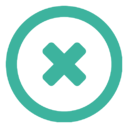
 苏公网安备 32050502001014号
苏公网安备 32050502001014号